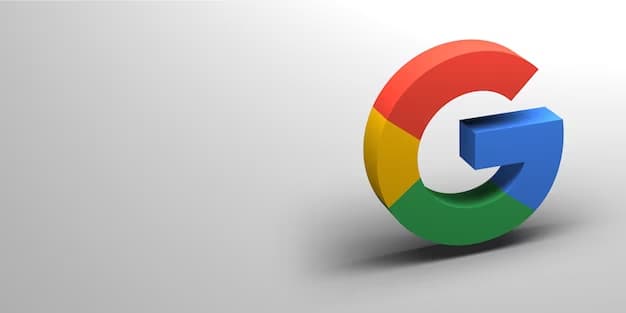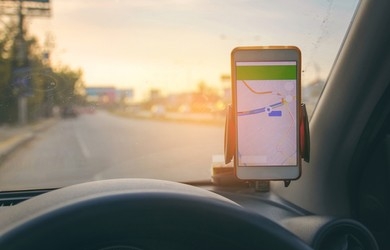If you run a service-based business that does not have a physical storefront or office, you might want to hide address on Google Business Profile. This can help you protect your privacy, avoid unwanted visits, and focus on your service area. Hiding your address on Google Business Profile does not affect your online visibility or ranking, as long as you specify your service area and category correctly.
But how do you hide address on Google Business Profile? Is it a difficult process that requires technical skills or special tools? Not at all! In fact, you can hide your address in just 3 simple steps, using your computer or mobile device. In this article, we will show you how to do it and also share some tips and best practices for managing your service-based business on Google.
Step 1: Sign in to Google My Business
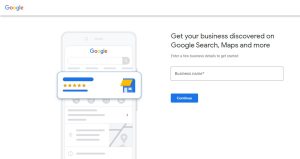
The first step to hide your address on your Google Business Profile is to sign in to your Google My Business account. This is the platform that allows you to manage and edit your business information on Google Search and Maps. If you don’t have an account yet, you can create one for free by following the instructions [here].
Once you sign in, you will see a dashboard with your business name and location. Click on the name or the location to access your business profile.
Step 2: Go to Info
The next step is to go to the Info section of your business profile. You can find it on the left menu, under the Home tab. Click on it to see all the details that are associated with your business on Google.
You will notice that there are different fields that you can edit, such as Name, Category, Phone, Website, Hours, etc. Each field has a specific purpose and impact on your online presence. For example, the Name field helps customers identify your business, while the Category field helps Google match your business with relevant searches.
The field that we want to edit is the Address field, which is the one that shows your physical location on Google Search and Maps. It is also the one that customers use to get directions or contact you through Google.
To edit this field, click on the pencil icon next to it. You will see a pop-up window where you can enter or change your address.
Step 3: Hide Your Address

You can do this by checking the box that says “I deliver goods and services to my customers” at the bottom of the pop-up window.
This will open another pop-up window where you can specify your service area and delivery options. You can enter one or more regions, cities, or ZIP codes where you offer your services, or use a radius around your location. You can also choose whether you offer delivery or pickup services to your customers.
Once you have entered your service area and delivery options, click on Apply at the bottom of the window. You will see a confirmation message that says “Your changes are being reviewed”. This means that Google is verifying your information and will update it on Google Search and Maps within a few days.
You can also check how your address is hidden by clicking on View on Search or View on Maps at the bottom of the screen. You can also go back to Info and see that your address is no longer visible under Address.
Congratulations! You have just hidden your address from your Google Business Profile in 3 simple steps!
Tips and Best Practices for Managing Your Service-Based Business on Google
Now that you know how to hide your address on your Google Business Profile, here are some tips and best practices for managing your service-based business on Google:
- Choose a relevant and accurate category for your business that reflects what you do or offer. This will help Google match your business with the right searches and customers.
- Add a clear and high-quality photo of your logo or service as your profile photo. This will help customers recognize your brand and trust your business.
- Add other photos and videos that showcase your work, skills, or portfolio. This will help customers see what you can do and how you can help them.
- Add a short and catchy description of your business that highlights your unique value proposition and benefits. This will help customers understand what you do and why they should choose you.
- Add contact details such as phone number, email address, website, or social media links. This will help customers reach out to you easily and conveniently.
- Add opening hours or availability hours that indicate when you are open for business or available for service. This will help customers know when they can contact you or book an appointment with you.
- Respond to customer reviews and messages promptly and professionally. This will help you build a positive reputation and relationship with your customers.
- Update your information regularly to reflect any changes or updates in your business, such as new services, prices, or promotions.
By following these tips and best practices, you can ensure that your Google Business Profile is attractive and effective in attracting more customers and increasing your online visibility.
Conclusion
Your Google Business Profile is an important element of your online presence that can help you showcase your service-based business and reach more customers. By hiding your address from your Google Business Profile, you can protect your privacy, avoid unwanted visits, and focus on your service area.
Hiding your address from your Google Business Profile is easy and fast, thanks to the Google My Business platform. You can hide your address in just 3 simple steps, using your computer or mobile device. All you need to do is sign in to Google My Business, go to Info, and check the box that says “I deliver goods and services to my customers”.
We hope this article has helped you learn how to hide address on Google Business Profile in 3 simple steps. If you have any questions or feedback, please feel free to leave a comment below. We would love to hear from you!