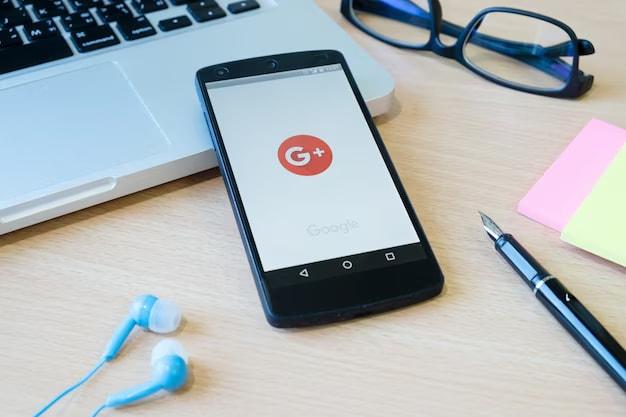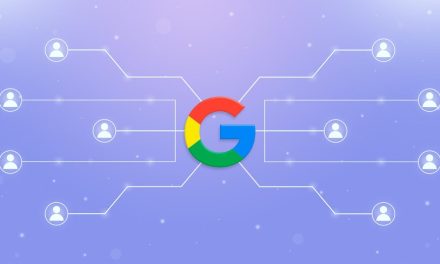Google Business Profile is a free and easy way to promote your business online and connect with customers who are looking for your products or services on Google.
Google Business Profile allows you to showcase your business information, location, reviews, photos, and more on Google Search and Maps.
However, not all businesses have a physical address or want to display it publicly. For example, if you run a home-based business, a mobile service, or a delivery-only business, you may not want to reveal your personal or business address to the world. In that case, you may wonder how to create a Google Business Profile without the address.
The good news is that you can create a Google Business Profile without the address by following some simple steps. In this blog post, we will show you how to do that and why it can benefit your business.
Why Create a Google Business Profile Without the Address?
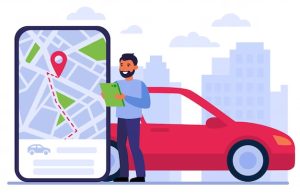
Creating a Google Business Profile without the address can help you protect your privacy and security, especially if you work from home or have a sensitive business. You can avoid unwanted visitors, spam calls, or potential threats by hiding your address from the public.
Creating a Google Business Profile without the address can also help you reach more customers who are looking for your services in your area. You can specify the areas that you serve and the services that you offer, and Google will match you with customers who are searching for them.
You can also display your phone number, website, hours, and other contact information to make it easy for customers to reach you.
Creating a Google Business Profile without the address can also help you improve your ranking and reputation on Google. Google will consider your relevance, distance, and prominence when ranking your business for local searches.
By providing accurate and updated information about your business, you can increase your relevance and prominence. By specifying the areas that you serve, you can increase your distance factor.
How to Create a Google Business Profile Without the Address?
To create a Google Business Profile without the address, you need to follow these steps:
- Visit Google Business Profile and sign in with your Google account.
- Click on “Manage now” and enter your business name.
- If your business name is not already listed, click on “Add your business to Google”.
- Choose the category that best describes your business and click on “Next”.
- On the next page, select “Yes” for the question “Do you want to add a location customers can visit, like a store or office?”.
- Enter your address and click on “Next”.
- On the next page, select “No” for the question “Do you also serve customers outside this location?”.
- Click on “Next” and choose how you want to verify your business. You can choose from phone, email, postcard, or video call.
- Once you verify your business, go back to Google Business Profile and click on “Info” on the left menu.
- Click on the pencil icon next to your address and check the box that says “I deliver goods and services to my customers”.
- Click on “Apply” and then click on “Yes” for the question “Do you serve customers at your address?”.
- Click on “Apply” again and then click on “No” for the question “Do you want your address to show up on Google?”.
- Click on “Apply” once more and then click on “Edit service area” below your address.
- Enter the areas that you serve by city, postal code, or region. You can add up to 20 areas.
- Click on “Apply” and then click on “Done”.
Congratulations! You have successfully created a Google Business Profile without the address. Now you can add more details to your profile, such as photos, videos, descriptions, attributes, products, services, reviews, etc.
There you go!
Creating a Google Business Profile without the address is possible and beneficial for many businesses that do not have a physical location or want to hide it from the public. By following the steps above, you can create a Google Business Profile without the address and enjoy its advantages.
I hope you found this blog post helpful and informative. If you have any questions or feedback, please feel free to leave a comment below. Thank you for reading!