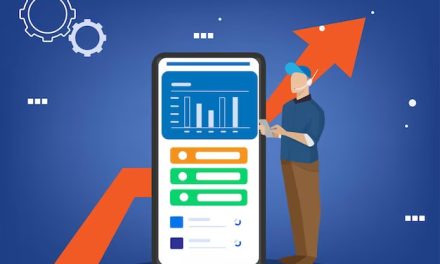In today’s digital age, having an online presence is crucial for businesses. Google My Business (GMB) is a powerful tool that allows businesses to manage their online presence.
However, there may come a time when you need to delete a GMB listing.
Whether it’s due to a change in business operations, a rebranding effort, or any other reason. In this blog post, we will guide you on how to delete a Google My Business listing, ensuring that your online presence accurately reflects your current business status.
Evaluate the Need for Deletion
Before taking any steps towards deleting your Google My Business listing, it’s essential to evaluate whether deletion is indeed necessary. Consider the reasons behind your decision. Such as a permanent closure, relocation, or an incorrect listing. If your business is undergoing changes that could be better reflected with updates rather than deletion, it’s worth exploring those options first.
Deleting a listing should be a last resort, as it can impact your visibility on Google Maps and search results.
Access and Sign in to Google My Business

To delete Google my business listing, you must have administrative access to the Google My Business account associated with the listing you wish to delete. Head over to Google My Business and sign in using the Google account credentials that have ownership or management access.
If you don’t have access, you may need to contact the account owner. Alternatively, try to recover the account through the Google Account Recovery process.
Select the Correct Listing
Once you’ve signed in, you’ll see a dashboard displaying all your business listings associated with the account. Ensure that you select the correct listing you want to delete. Take a moment to double-check the details, including the business name, address, phone number, and other relevant information. This step is crucial to avoid accidental deletion of the wrong listing.
Navigate to the “Info” Section
Within the Google My Business dashboard, locate the “Info” tab. This tab contains all the essential information about your business, including its address, phone number, website, and operating hours. Click on the “Info” tab to proceed.
Scroll Down to the Bottom
As you scroll down the “Info” section, you will find several categories and sections related to your business information. Keep scrolling until you reach the bottom of the page. There, you’ll find an option called “Close or remove this listing.”
Choose “Remove Listing”
Clicking on the “Close or remove this listing” link will open a drop-down menu with two options: “Remove Listing” and “Permanently closed.”
Since you want to delete the listing completely, select “Remove Listing.” However, if your business is permanently closed but you still want to retain the listing, you can choose the “Permanently closed” option instead.
Confirm the Deletion

After selecting “Remove Listing,” Google will ask you to confirm the deletion. Read the information provided carefully to understand the consequences of deleting your listing. Note that once the listing is removed, it cannot be restored. If you’re certain about the deletion, click on the “Remove” button to finalize the process.
Congratulations! Now you know how to delete a Google My Business listing.
How to Delete a Google My Business Listing: Final Words
Deleting a Google My Business listing is a straightforward process that can be accomplished by following these step-by-step instructions. However, it’s crucial to carefully consider the need for deletion and explore alternative options if appropriate. Always double-check the listing details and
Remember, deleting a Google My Business listing should only be done when it aligns with your business’s current needs. If you’re unsure about whether deletion is the right choice, it’s advisable to seek guidance from professionals or consult with Google My Business support for further assistance.
Additionally, keep in mind that the deletion of a listing is permanent and cannot be undone. Therefore, it’s essential to carefully review your decision and its potential impact on your online presence and visibility on Google Maps and search results.
Once you have successfully deleted your Google My Business listing, it’s recommended to update your online presence on other platforms accordingly. Update your website, social media profiles, and any directories where your business information is listed to ensure consistency and accuracy.
Remember, managing your online presence is an ongoing process. Regularly monitoring and updating your business information across various platforms, including Google My Business, is crucial for maintaining a strong and accurate online presence.
By following the steps outlined in this guide and carefully considering the need for deletion, you can confidently delete your Google My Business listing when necessary, ensuring that your online presence remains up to date and aligned with your business goals.
That’s how you delete Google my business listing. However, deleting a Google My Business listing is a decision that should be made after careful consideration and evaluation of the potential impact on your business’s online visibility.