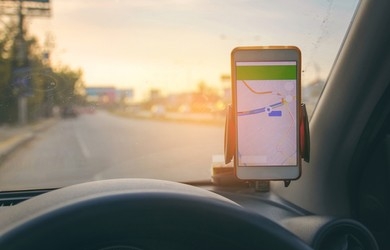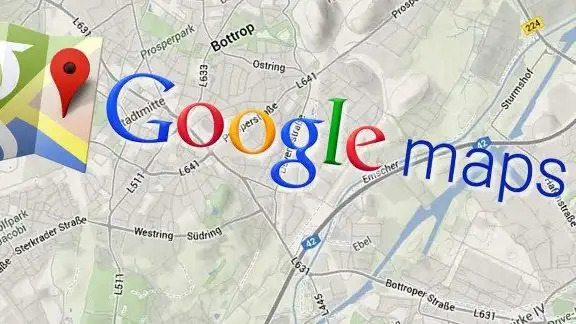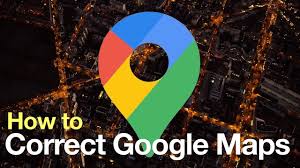If you have a business that relies on local customers, you know how important it is to have an accurate and up-to-date listing on Google Maps.
Google Maps is one of the most popular and widely used online tools for finding and navigating local businesses.
It can help you attract more customers, increase your visibility, and improve your reputation.
But what if you need to change your business address on Google Maps? Maybe you have moved to a new location, or you have multiple locations that you want to manage.
How do you update your information and make sure that your customers can find you easily?
In this blog post, we will show you how to change your business address on Google Maps in a few simple steps.
We will also explain why it is important to do so, and what benefits it can bring to your business.
Why You Should Change Your Business Address on Google Maps
Changing your business address on Google Maps is not only a matter of convenience but also a matter of credibility.
If your address is outdated or incorrect, it can cause confusion and frustration for your customers, who may end up at the wrong place or miss your business altogether.
This can result in lost sales, negative reviews, and damage to your brand image.
On the other hand, if your address is accurate and current, it can help you gain more customers, boost your SEO ranking, and enhance your online presence.
By updating your address on Google Maps, you can:
- Make it easier for your customers to find you and get directions to your location
- Show up in relevant local searches and increase your organic traffic
- Display important information about your business, such as hours, phone number, website, and photos
- Encourage customer feedback and reviews, which can improve your reputation and trustworthiness
- Manage multiple locations and keep them consistent across different platforms
How to Change Your Business Address on Google Maps
Changing your business address on Google Maps is not difficult, but it does require some verification and approval from Google. Here are the steps that you need to follow:
- Sign in to [Google Business Profile] using the same account that you used to create or claim your business listing.
- If you have multiple locations, select the one that you want to edit from the menu.
- Click on the Info tab on the left side of the screen.
- Under the Address section, click on the pencil icon to edit your address.
- Enter your new address in the fields provided. Make sure that it follows the [Google address guidelines] and that it matches the address on your website and other online platforms.
- Click Apply to save your changes.
- You may be asked to verify your new address by mail, phone, or email. Follow the instructions that Google provides and wait for the confirmation code.
- Once you receive the code, enter it in the verification field and click Verify.
- Your new address will be updated on Google Maps within a few days.
Conclusion
Changing your business address on Google Maps is a simple but essential task that can have a significant impact on your business’s success.
By keeping your information accurate and up to date, you can improve your customer experience, increase your online visibility, and grow your business.