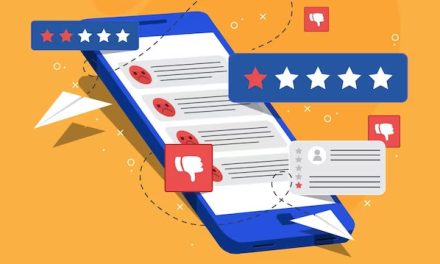Google business reviews are one of the most important factors that influence the online reputation and visibility of your business.
They can also help you gain insights into your customers’ feedback and improve your products or services accordingly.
But how can you access and manage your Google business reviews in an efficient and convenient way?
That’s where the Google Business Reviews API comes in handy.
The Google Business Reviews API is a tool that allows you to programmatically interact with your Google business reviews.
You can use it to retrieve, reply, flag, or delete your reviews, as well as to get statistics and insights on your review performance.
In this article, we will show you how to get the Google Business Reviews API and how to use it for various purposes.
What Is The Google Business Reviews API?
The Google Business Reviews API is a part of the Google My Business API, which is a suite of services that enables you to manage your business information on Google.
The Google Business Reviews API specifically focuses on the reviews aspect of your business profile. It allows you to perform the following actions:
- Retrieve reviews: You can get a list of all the reviews that your customers have left on your Google business profile, along with their ratings, comments, photos, and other details.
- Reply to reviews: You can respond to your customers’ reviews directly from the API, which can help you build trust and loyalty with your customers and show them that you care about their feedback.
- Flag reviews: You can report inappropriate or spammy reviews to Google for review and possible removal. This can help you maintain a positive and accurate online reputation for your business.
- Delete reviews: You can delete your own responses to reviews if you change your mind or want to edit them. However, you cannot delete the original reviews left by your customers, unless they violate Google’s policies.
- Get review statistics: You can get aggregated data on your review performance, such as the number of reviews, average rating, distribution of ratings, and more. You can also filter the data by time period, location, or rating.
- Get review insights: You can get insights into the sentiment and topics of your reviews, such as what your customers like or dislike about your business, what are their pain points or suggestions, and more. You can also compare your review insights with those of your competitors.
How To Get The Google Business Reviews API?
To get the Google Business Reviews API, you need to follow these steps:
Create a Google account
If you don’t have one already, you need to create a Google account that you will use to access the API.
You can sign up for a free account here
Create a Google My Business account
If you don’t have one already, you need to create a Google My Business account that will represent your business on Google.
You can sign up for a free account here
Verify your business
To use the Google Business Reviews API, you need to verify that you own or manage the business if you want to access the reviews for.
You can verify your business by phone, email, postcard, or instant verification.
You can find more information on how to verify your business here.
Create a Project In Google Cloud Console
To use the Google Business Reviews API, you need to create a project in Google Cloud Console that will host your API credentials and settings.
You can create a new project or use an existing one here.
Enable The Google My Business API
To use the Google Business Reviews API, you need to enable the Google My Business API in your project.
You can do so by following these steps:
- Go to https://console.cloud.google.com/apis/library
- Search for “Google My Business API” and click on it
- Click on the “Enable” button
- Create an OAuth 2.0 client ID: To use the Google Business Reviews API, you need to create an OAuth 2.0 client ID that will authenticate your requests to the API. You can do so by following these steps:
- Go to https://console.cloud.google.com/apis/credentials
- Click on the “Create credentials” button and select “OAuth client ID”
- Select “Web application” as the application type
- Enter a name for your client ID
- Enter the authorized redirect URIs that you will use to receive the authorization code from Google (for example, https://example.com/oauth2callback)
- Click on the “Create” button
- Copy and save your client ID and client secret for later use
- Request access to the Google Business Reviews API: To use the Google Business Reviews API, you need to request access to it from Google. You can do so by filling out this form: https://docs.google.com/forms/d/e/1FAIpQLSfC_FKSWzbSae_5rOpgwFeIUzXUF1JCQnlsZM_gC1I2UHjA3w/viewform
- Enter your project name and project number (you can find them in your Google Cloud Console)
- Enter your client ID (you can find it in your Google Cloud Console)
- Enter your business name and business ID (you can find them in your Google My Business account)
- Enter your contact email and phone number
- Agree to the terms of service and submit the form
- Wait for approval: After you submit the form, you need to wait for Google to review and approve your request. This may take up to a few weeks, depending on the volume of requests. You will receive an email notification when your request is approved or rejected.
How To Use The Google Business Reviews API?
Once you have the Google Business Reviews API, you can use it to perform various actions on your reviews.
You can use any programming language or tool that supports HTTP requests and OAuth 2.0 authentication to interact with the API.
Here are some examples of how to use the API in different scenarios:
- Retrieve reviews: To get a list of all the reviews for your business, you can use the following endpoint: GET https://mybusiness.googleapis.com/v4/accounts/{accountId}/locations/{locationId}/reviews
- Replace {accountId} with your Google My Business account ID
- Replace {locationId} with your Google My Business location ID
You can optionally add query parameters to filter or sort the results, such as pageSize, pageToken, orderBy, rating, startTime, or endTime.
You will receive a JSON response with a list of reviews and a next-page token if there are more results.
Conclusion
The Google Business Reviews API is a powerful tool that can help you manage and optimize your Google business reviews.
You can use it to retrieve, reply, flag, or delete your reviews, as well as to get statistics and insights on your review performance.
To get the Google Business Reviews API, you need to create and verify your Google My Business account, create and enable a project in Google Cloud Console, create an OAuth 2.0 client ID, and request access to the API from Google.
Once you have the API, you can use any programming language or tool that supports HTTP requests and OAuth 2.0 authentication to interact with the API.
We hope this article has given you a complete guide on how to get the Google Business Reviews API and how to use it for various purposes.
If you have any questions or feedback, please feel free to leave a comment below. Thank you for reading