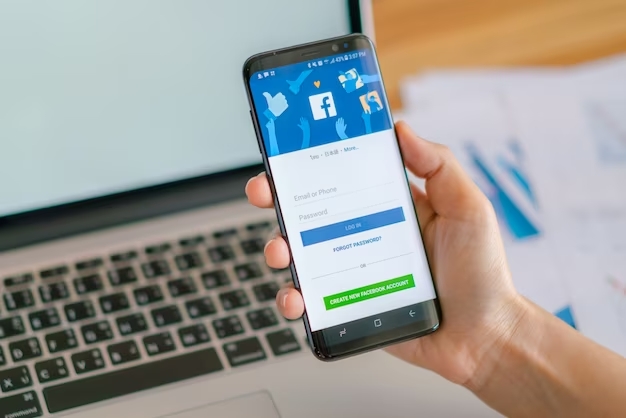If you have a business that operates online or offline, you might want to link your Facebook page to your Google My Business profile.
This can help you reach more potential customers, increase your online visibility, and improve your reputation.
But how do you link Facebook to Google My Business? In this article, we will explain what Google My Business is, why you should link it to your Facebook page, and how to do it step by step.
What Is Google My Business?
Google My Business is a free tool that allows you to create and manage a business profile on Google.
It helps you showcase your business information, such as your name, address, phone number, website, hours, products, services, reviews, photos, and more.
Your Google My Business profile appears on Google Search and Maps when people look for your business or similar businesses near them.
Why Link Facebook to Google My Business?
Linking your Facebook page to your Google My Business profile can have several benefits for your business. Here are some of them:
- You can increase your online exposure and reach more customers who use both platforms.
- You can sync your business information and updates across both platforms, saving you time and effort.
- You can boost your credibility and trustworthiness by showing consistent and accurate information about your business.
- You can encourage more engagement and feedback from your customers by allowing them to leave reviews, ratings, comments, and questions on both platforms.
- You can leverage the features and tools of both platforms to promote your business and attract more leads.
How To Link Facebook To Google My Business?
To link your Facebook page to your Google My Business profile, you need to follow these steps:
- Log in to your Google My Business account and select the location you want to link.
- Click on the “Info” tab on the left menu and scroll down to the “Add profile short name” section.
- Enter a short name for your profile that matches your Facebook page name and click “Apply”.
- Copy the URL of your Google My Business profile that appears below the short name.
- Log in to your Facebook account and go to your business page.
- Click on the “About” tab on the left menu and scroll down to the “Contact Info” section.
- Click on the “Edit” button next to the “Website” field and paste the URL of your Google My Business profile.
- Click on “Save Changes” and verify that the link appears on your Facebook page.
Congratulations! You have successfully linked your Facebook page to your Google My Business profile. Now you can enjoy the benefits of having a unified online presence for your business.