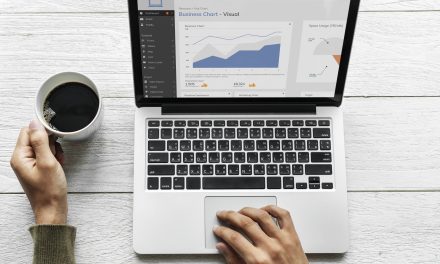In today’s digital age, establishing and maintaining an online presence is crucial for businesses of all sizes.
It allows companies to connect with potential customers. It build brand awareness, and expand their reach beyond geographical boundaries.
The article aims to provide a comprehensive understanding of the process. So, if you’re stuck asking yourself how do I delete a google business account? Don’t worry, you’ve landed on the correct page.
Whether you’re rebranding your business, closing it, or addressing privacy concerns. This guide will help you with the necessary steps to delete your Google Business account.
Before diving into the deletion process, it is crucial to recognize the importance of managing your online business presence.
With the majority of consumers turning to the internet to discover and test businesses. Having a well-maintained online presence is essential for success.
A strong online presence not only enhances your credibility but also acts as a digital storefront. Which is accessible to potential customers around the globe.
Google business was known as Google Places. It is a powerful platform that allows businesses to create a prominent listing on SERPs.
By utilizing Google Business, you can display important information on the web. Such as your business name, address, phone number, website, and operating hours. Making it easier for customers to find and connect with your business.
Moreover, Google Business offers many benefits that can boost your online visibility. Safari Digital claims that having a GMB account is one of the most crucial local SEO ranking factors
One significant advantage is the ability to appear in the “Local Pack” or “Map Pack”. Which displays a set of businesses related to a specific search query on Google Maps. This increased visibility can drive more foot traffic and generate leads.
Additionally, Google Business enables customer reviews and ratings. Allowing potential customers to make informed decisions based on others’ experiences.
Positive reviews can enhance your brand’s credibility and trustworthiness. While negative feedback presents an opportunity for you to address and resolve customer concerns.
Reasons for Deleting Google Business
There are various reasons why a business might choose to delete their Google Business listing. Following are some of the reasons:
Change in business circumstances
As businesses evolve, their circumstances often change. It could be due to a shift in focus, a change in target audience, or a new direction altogether.
In such cases, deleting Google Business may be necessary to align with the updated business model.
By removing the existing listing businesses can represent their current offerings. And ensure that potential customers receive up-to-date information.
Rebranding or name change

Rebranding is a strategic decision that aims to revitalize a business and attract a new audience.
When undergoing a rebrand or changing the business name, it becomes imperative to update all online platforms.
Deleting the existing Google Business listing allows businesses to create a new listing under the rebranded name. With the updated business information, ensuring consistency across all digital channels.
Closing the business permanently.
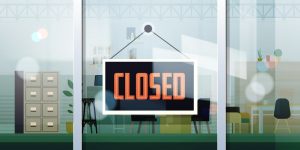
Unfortunately, not all businesses can sustain operations always.
When the decision is made to close a business, deleting the Google Business listing is essential.
Leaving an inactive or outdated listing can confuse potential customers and lead to frustration.
By deleting the listing, businesses can communicate their closure, minimizing confusion. Also allowing customers to redirect their attention to alternative options.
Privacy concerns

Privacy concerns have become important in the digital era.
Businesses may decide to delete their Google Business listing to protect sensitive information.
Some businesses, such as those operating from home or with limited public interaction, may focus on privacy over the benefits provided by Google Business.
Deleting the listing ensures that personal details with the business are not accessible by public.
Preparing to Delete Google Business:
Before deleting your Google Business listing, you can streamline the process and cut potential issues.
With these preparations in place, you can proceed with the deletion process, knowing that you have taken the necessary steps to ensure a seamless transition.
Reviewing Google Business settings and information
Before deleting your Google Business listing, it is crucial to review all the settings and information associated with it.
Take the time to go through your business details, such as name, address, phone number, website, and operating hours, and ensure they are accurate and up to date.
Verify that your business category is correct. As this helps potential customers find you through relevant searches. By reviewing and confirming these settings, you can ensure that the information presented to customers is accurate. And also concise and consistent.
Backing up important data and content

It is essential to back up any important data or content associated with your Google Business listing. Before you further proceed with its deletion.
This includes any photos, videos, customer reviews, or other valuable information. That you may want to keep for future reference.
By backing up this data, you can preserve a record of your online presence and reuse it in future marketing efforts.
Informing employees or team members

If you have employees or team members who manage or contribute to your Google Business listing, you need to to inform them about the decision.
Discuss the reasons behind the deletion and communicate any alternative plans or strategies that may help.
This ensures that everyone is on the same page and can make necessary adjustments to their roles or responsibilities.
Reviewing your settings and information guarantees accurate representation. Backing up important data and content preserves valuable information. And informing employees or team members maintains transparency.
Steps to Delete Google Business:
Step #1: Accessing the Google My Business dashboard
-
Sign in to your Google account associated with your Google Business listing.
-
Visit the Google My Business website or open the mobile app.
-
Navigate to the dashboard where you can manage your business listing.
Step #2: Removing or updating business information
-
Click on the “Info” tab in the Google My Business dashboard.
-
Update any necessary information such as business name, address, phone number, or website.
Updating business hours and contact information
-
Navigate to the “Info” tab.
-
Adjust the operating hours and contact information as required.
Removing outdated or irrelevant content:
-
Go to the “Posts” or “Photos” tab.
-
Delete any outdated or irrelevant posts or photos associated with your business.
Step #3: Managing Google Business reviews
Responding to reviews
-
Click on the “Reviews” tab in the Google My Business dashboard.
-
Read and respond to customer reviews promptly, addressing any concerns or feedback.
Flagging inappropriate reviews
-
Identify any reviews that violate Google’s review policies.
-
Click on the flag icon next to the specific review to report it for review by Google.
Step #4: Disabling Google Business account:
Deleting individual locations
-
Access the “Location” tab in the Google My Business dashboard.
-
Select the location you want to delete.
-
Click on the three-dot menu icon and choose the “Remove Listing” option.
Step #5: Deleting the entire business account:
-
Go to the “Settings” tab in the Google My Business dashboard.
-
Scroll down to the “Account Management” section.
-
Click on the “Close or Remove this Listing” option and follow the prompts to delete the entire business account.
By following these step-by-step instructions, you can successfully delete your Google Business listing.
Remember to access the Google My Business dashboard to make necessary edits or updates to your business information.
Manage and respond to customer reviews, and if needed, flag any inappropriate reviews.
Finally, disable your Google Business account by deleting individual locations. Otherwise, the entire business account based on your requirements.
After Deleting Google Business
Deleting your business from Google my business is not the end of the road. And it doesn’t mean you’re done.
You have to brace yourself for the impact. Below are the necessary steps you should take after erasing your online presence:
Monitoring online presence
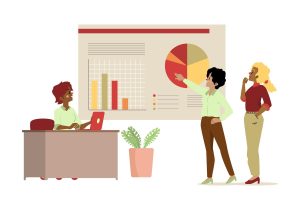
After deleting your Google Business listing, it is must to continue monitoring your online presence. To ensure accuracy and address any potential issues. Here are some key steps to follow:
-
Google Search: Regularly search for your business name on Google to see what information appears in search results. Ensure that there are no outdated or incorrect listings that may confuse customers. If any inaccurate information is found, take steps to correct it.
-
Online Directories: Check other online directories and review platforms where your business may have been listed. Update or delete any outdated listings to maintain consistency across platforms.
-
Social Media: Monitor your social media profiles to address any customer inquiries or comments. Engage with your audience, respond to messages, and provide timely updates on your business activities.
-
Google Alerts: Set up Google Alerts for your business name or relevant keywords. This allows you to receive notifications whenever your business is mentioned online, enabling you to stay informed about conversations and take appropriate actions if needed.
Informing customers and clients about changes:

After deleting your Google Business listing, it is crucial to inform your existing and potential customers about the changes. This helps maintain transparency and ensures a smooth transition. Consider the following steps:
-
Website Announcement: Update your website with a clear and prominent announcement. Addressing about the changes to your online presence. Provide information about the deletion of your Google Business listing and direct customers to alternative ways to connect with your business.
-
Email Communication: If you have an email subscriber list, send out a notification to your subscribers. Explaining the changes and providing alternative contact information. Personalize the message to maintain a strong connection with your audience.
-
Social Media Updates: Use your social media platforms to announce the changes. And redirect customers to your updated online presence. Craft engaging and informative posts that highlight the benefits of your new platforms and encourage followers to stay connected.
-
Physical Signage: If applicable, update any physical signage or business cards to reflect the changes in your online presence. This ensures consistency and avoids confusion for customers who may encounter your offline marketing materials.
Redirecting traffic to new online platforms:
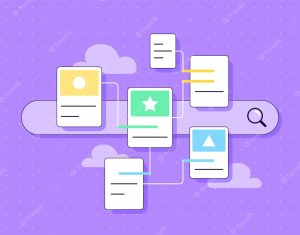
With your Google Business listing deleted, it is important to redirect traffic to your new online platforms. To maintain your online visibility and engagement. Consider the following strategies:
-
Updated Website: Ensure that your website is optimized for search engines and provides clear information about your business, products, and services. Optimize landing pages and create compelling calls-to-action that guide visitors to take the desired actions.
-
Social Media Presence: Focus on strengthening your presence on social media platforms that are relevant to your target audience. Engage with followers, share valuable content, and promote your products or services. Encourage users to follow and engage with you on these platforms.
-
Online Advertising: Consider investing in online advertising, such as Google Ads or social media ads, to increase your visibility and drive traffic to your new online platforms. Develop targeted campaigns that align with your business goals and attract potential customers.
-
SEO Strategies: Implement search engine optimization (SEO) techniques to improve your organic visibility on search engines. Research relevant keywords, optimize your website’s content, and build high-quality backlinks to increase your website’s authority.
Maintaining an updated online presence on other platforms
Deleting your Google Business listing doesn’t mean you should neglect your presence on other online platforms. It is crucial to maintain an active and updated presence on other relevant platforms. To continue reaching and engaging with your target audience. Consider the following:
-
Social Media Platforms: Depending on your business and target audience, maintain an active presence on platforms such as Facebook, Twitter, Instagram, LinkedIn, or others. Regularly post relevant content, engage with followers, and leverage features like stories or live videos to stay connected.
-
Online Directories and Review Platforms: Ensure that your business information is accurate and up to date on other online directories and review platforms where your business is listed. Encourage satisfied customers to leave positive reviews to enhance your online reputation.
-
Email Marketing: Build and maintain an email subscriber list to stay connected with your audience. Send regular newsletters, updates, and promotions to keep customers informed about your business and encourage repeat engagement.
-
Content Marketing: Develop a content marketing strategy to consistently create and distribute valuable content, such as blog posts, articles, videos, or podcasts. This helps establish your expertise, drive traffic to your website, and engage your audience.
By following these steps after deleting your Google Business listing, you can manage your online presence.
You can inform customers about changes, redirect traffic to new platforms, and maintain an active and updated presence on other relevant online platforms.
By taking these proactive measures, you can ensure a smooth transition and continue effectively connecting with your target audience.
Frequently Asked Questions (FAQs):
Can I recover my Google Business account after deleting it?
Once you delete your Google Business account, it cannot be recovered. An employ from Google answered a person who asked a way to recover their accidently deleted GMB account. Google does not have a built-in feature to restore a deleted account. Thus, it is crucial to consider the decision before proceeding with the deletion.
Will deleting Google Business affect my search engine rankings?
Deleting your Google Business does not directly affect your SEO, says Search Engine Land. However, it may have an impact on your search engine rankings indirectly. Google Business listings often appear in local search results. And by removing your listing, you may lose visibility in those specific search results. Yet, it’s important to note that various factors influence search engines. And deleting your Google Business listing alone may not have a significant impact on rankings. Optimizing other aspects of your online presence, such as your website’s SEO, can help mitigate any potential ranking changes.
How long does it take for changes to take effect after deleting Google Business?
After deleting your Google Business listing, changes may take some time to reflect across Google’s platforms. The exact timeframe can vary, but typically it can take a few days to a few weeks for the changes to propagate.
Word Stream claims it can take up to 60 days.
During this period, it’s important to continue monitoring your online presence and make any necessary adjustments or updates.
Can I delete Google Business without affecting my personal Google account?
Yes, you can delete your Google Business listing without affecting your personal Google account. Google allows you to manage multiple accounts separately. When you delete your Google Business listing, it only removes your business-related information and does not impact your personal Google account or its associated services, such as Gmail or Google Drive. It’s important to ensure that you are logged into the correct account when making changes to avoid any unintended consequences.
It’s important to note that the information provided here is based on general knowledge and practices at the time of writing.
It’s always recommended to refer to Google’s official documentation and guidelines for the most up-to-date and accurate information. Regarding Google Business and its related features.