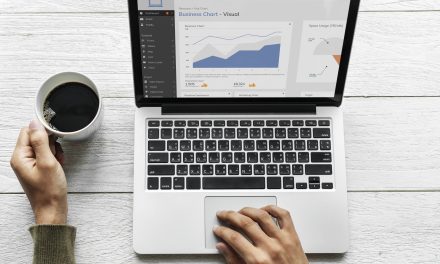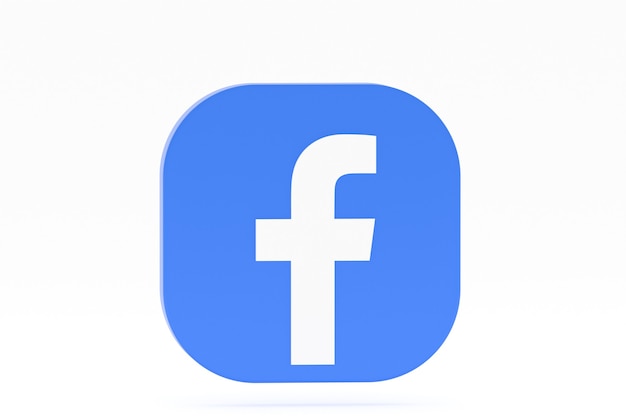
Facebook does not have a native feature that allows you to import or display Google reviews on your page. So how to add Google reviews to Facebook?
If you have a business page on Facebook, you might want to showcase your positive reviews from Google to attract more customers and increase your credibility.
In this article, we will show you two methods that can help you achieve this goal.
Method 1: Use a Third-Party App
One of the easiest ways to add Google reviews to Facebook is to use a third-party app that can connect your Google My Business account with your Facebook page.
There are many apps available that can do this, such as EmbedSocial, Elfsight, SociableKIT, and more.
These apps usually have a free trial period and then charge a monthly fee for their service.
The steps to use these apps may vary slightly depending on the app you choose, but the general process is as follows:
- Sign up for an account with the app and log in.
- Connect your Google My Business account with the app and select the location you want to display reviews.
- Connect your Facebook page with the app and choose where you want to display the reviews on your page. You can either create a new tab for reviews or embed them on your existing tabs or posts.
- Customize the appearance and settings of the reviews widget according to your preferences. You can change the layout, design, filters, moderation, and more.
- Save your changes and publish the widget on your Facebook page.
Now you can see your Google reviews on your Facebook page and update them automatically whenever you receive new reviews on Google.
Method 2: Use a Screenshot Tool
Another way to add Google reviews to Facebook is to use a screenshot tool that can capture and save your reviews as images.
You can then upload these images to your Facebook page as posts or albums.
This method is more manual and time-consuming than using an app, but it does not require any payment or subscription.
The steps to use this method are as follows:
- Go to your Google My Business account and select the location you want to display reviews from.
- Scroll down to the reviews section and click on “View all Google reviews”.
- Use a screenshot tool such as Snipping Tool, Lightshot, or Awesome Screenshot to capture the reviews you want to display. You can either capture one review at a time or multiple reviews in one screenshot.
- Save the screenshots as image files on your computer or cloud storage.
- Go to your Facebook page and create a new post or album. Upload the screenshots as photos and add captions or descriptions if needed.
- Publish the post or album on your Facebook page.
Now you can see your Google reviews on your Facebook page as images. However, you will need to repeat this process whenever you want to update your reviews.
How To Add Google Reviews To Facebook — Conclusion
Adding Google reviews to Facebook can help you boost your online reputation and attract more customers.
However, Facebook does not have a built-in feature that allows you to do this.
Therefore, you need to use either a third-party app or a screenshot tool to display your Google reviews on your page.
Both methods have their pros and cons, so you need to choose the one that suits your needs and budget best.
I hope this article was helpful to you. If it was, let your friends know about us. Sharing is caring!