Google My Business (GMB) is a free tool that allows you to manage how your business appears on Google Search and Maps. It helps you showcase your products, services, location, hours, reviews, and more to potential customers who are searching for businesses like yours.
But simply creating a GMB profile is not enough to rank well in local search results. You need to optimize your GMB listing to make it stand out from the competition and attract more clicks, calls, and visits.
In this blog post, we will share with you a Google My Business optimization checklist that covers the essential steps you need to take to boost your local SEO and grow your business.
1. Claim and verify your GMB listing
The first step in optimizing your GMB listing is to claim and verify it. This will give you full control over your business information and allow you to make updates and respond to reviews.
To claim your GMB listing, go here and sign in with your Google account. Then, search for your business name and select it from the list. If you don’t see your business, you can create a new listing by clicking on “Add your business to Google”.
To verify your GMB listing, you will need to prove that you own or manage the business.
Google will send you a verification code by mail, phone, email, or text message, depending on the type of business and the verification method available.
Once you receive the code, enter it in your GMB dashboard and click on “Verify”.
2. Complete and update your business information

The next step in optimizing your GMB listing is to complete and update your business information.
This will help Google understand what your business does and match it with relevant search queries. It will also help customers find the information they need to contact you or visit your location.
To complete and update your business information, go to your GMB dashboard and click on “Info”. Then, fill out the following fields:
- Business name: Use your official business name as it appears on your website, signage, and other branding materials. Avoid adding keywords or location modifiers that are not part of your name.
- Category: Choose the most specific category that describes your primary service or product. You can also add up to 9 additional categories that are relevant to your business.
- Address: Enter your physical address if you have a storefront or office where customers can visit you. If you don’t have a physical location or serve customers at their locations, you can hide your address and set up a service area instead.
- Hours: Enter your regular opening and closing hours for each day of the week. You can also add special hours for holidays or events.
- Phone number: Enter your primary phone number where customers can reach you. You can also add additional phone numbers if you have more than one.
- Website: Enter the URL of your official website where customers can learn more about your business or make a purchase. If you don’t have a website, you can create a free one with GMB.
- Services: List the services you offer and their prices if applicable. You can group them into sections and add descriptions for each service.
- Products: Showcase the products you sell and their prices if applicable. You can add photos, names, descriptions, and categories for each product.
- Attributes: Highlight the features and amenities that make your business unique or appealing to customers. For example, you can indicate if you offer free Wi-Fi, wheelchair access, delivery, curbside pickup, etc.
- Description: Write a brief introduction about your business that summarizes what you do, what makes you different, and what value you provide to customers. Use keywords that customers might use to find you but avoid keyword stuffing or promotional language.
Make sure to review and update your business information regularly to keep it accurate and consistent across all platforms.
3. Add high-quality photos and videos
The third step in optimizing your GMB listing is to add high-quality photos and videos that showcase your business visually.
This will help you attract more attention from customers who are browsing through local search results and increase their trust and engagement with your brand.
To add photos and videos to your GMB listing, go to your GMB dashboard and click on “Photos”.
Then, upload images or videos that represent different aspects of your business, such as:
- Logo: Your logo image should be square-sized and have a minimum resolution of 250 x 250 pixels.
- Cover: Your cover image should be rectangular-shaped and have a minimum resolution of 1080 x 608 pixels. It should capture the essence of your brand or business identity.
- Interior: These images show the inside of your location, such as the decor, ambiance, layout, etc.
- Exterior: These images show the outside of your location, such as the facade, signage, parking, etc.
- Product: These images show the products you sell, such as their packaging, features, quality, etc.
- Service: These show the services you offer, such as the process, results, benefits, etc.
- Team: These images show the people behind your business, such as the owner, staff, customers, etc.
- Video: These are short videos that showcase your business in action, such as a testimonial, a demonstration, a tour, etc. They should be up to 30 seconds long and have a maximum file size of 100 MB.
Make sure to use clear, well-lit, and professional-looking photos and videos that reflect your brand image and customer expectations.
You can also encourage your customers to upload their own photos and videos to your GMB listing to generate more social proof and user-generated content.
4. Collect and respond to reviews

The fourth step in optimizing your GMB listing is to collect and respond to reviews from your customers.
Reviews are one of the most important factors that influence your local SEO ranking and reputation. They help you build trust and credibility with potential customers and get feedback on how to improve your products or services.
To collect reviews for your GMB listing, you need to ask your customers to leave them after they have purchased from you or visited your location. You can do this by:
- Sending them an email or a text message with a link to your GMB listing
- Creating a QR code or a short URL that directs them to your GMB listing
- Printing a request card or a sticker that displays your GMB listing
- Asking them in person or over the phone to leave a review
Make sure to ask for reviews politely and sincerely and avoid offering incentives or rewards in exchange for reviews. You should also aim to get reviews from a variety of customers and sources to avoid bias or spam.
To respond to reviews on your GMB listing, go to your GMB dashboard and click on “Reviews”. Then, read the reviews and reply to them with a personalized and professional message.
Make sure to respond to all reviews, both positive and negative, as soon as possible.
This will show that you care about your customers and value their opinions. It will also help you improve your customer satisfaction and loyalty.
5. Post regular updates and offers
The fifth step in optimizing your GMB listing is to post regular updates and offers that keep your customers informed and engaged with your business.
Posts are short messages that appear on your GMB listing and can include text, images, videos, links, events, or offers.
To create posts for your GMB listing, go to your GMB dashboard and click on “Posts”. Then, choose the type of post you want to create and fill out the required fields.
Make sure to use catchy headlines, compelling images or videos, clear calls to action, and relevant links in your posts.
You should also post frequently and consistently to keep your customers interested and updated.
Google My Business Optimization Checklist
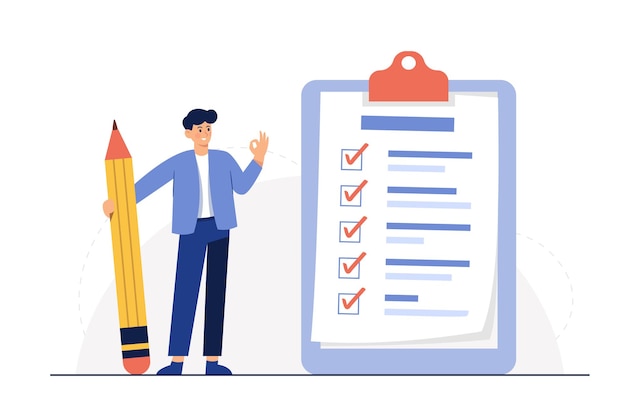
Optimizing your Google My Business listing is a crucial step in improving your local SEO and growing your business.
By following this Google My Business optimization checklist, you can make sure that your GMB listing is accurate, complete, attractive, engaging, and up-to-date.
If you need help with optimizing your GMB listing or any other aspect of your local SEO strategy, feel free to contact us today.
We are a team of experts who can help you rank higher on Google and attract more local customers. We offer free consultations and customized solutions for your specific needs and goals.





