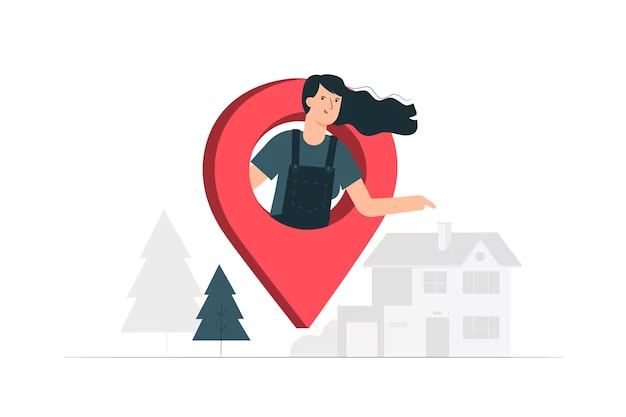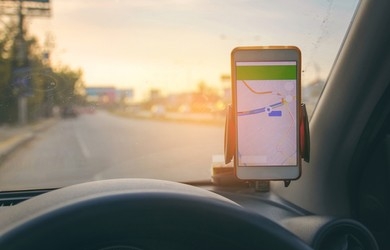Google Maps is one of the most popular and widely used online platforms for finding and exploring local businesses.
According to a study by Google, 86% of consumers use Google Maps to search for businesses in their area.
Therefore, if you own a local business, you should register it on Google Maps to increase your visibility, credibility, and customer base.
Registering a business on Google Maps is free and easy, and it can bring you many benefits. In this blog post, we will show you how to register a business on Google Maps and why it matters for your business.
Benefits of Registering a Business on Google Maps
![]()
Registering a business on Google Maps can help you:
Increase your visibility
You can make it easier for potential customers to find you when they search for your products or services on Google.
Your business will appear on the map with a pin and a label, and customers can click on it to see more details about your business, such as your name, address, phone number, website, hours, reviews, photos, etc.
Increase your credibility
By showing up on Google Maps, you can also build trust and credibility with customers who want to learn more about your business before they visit or buy from you.
You can showcase your business information, location, reviews, photos, and more on your Google Business Profile, which is linked to your Google Maps listing. You can also verify your business with Google to get a verification badge, which indicates that your business is authentic and reliable.
Increase your customer base
By registering your business, you can also attract more customers who are looking for what you offer in your area.
You can specify the areas that you serve and the services that you provide, and Google will match you with customers who are searching for them.
You can also display your contact information and enable customers to call, message, or book an appointment with you directly from your Google Maps listing.
How to Register a Business on Google Maps
To register a business on Google Maps, you need to follow these steps:
- Visit Google Business Profile and sign in with your Google account.
- Click on “Manage now” and enter your business name.
- If your business name is not listed, click “Add your business to Google”.
- Choose the category that best describes your business and click on “Next”.
- On the next page, select “Yes” or “No” for the question “Do you want to add a location customers can visit, like a store or office?”.
- If you select “Yes”, enter your address and click “Next”. If you select “No”, skip this step.
- On the next page, select “Yes” or “No” for the question “Do you also serve customers outside this location?”.
- If you select “Yes”, enter the areas that you serve by city, postal code, or region. You can add up to 20 areas. Click on “Next”. If you select “No”, skip this step.
- On the next page, enter your phone number and website (optional) and click on “Next”.
- On the next page, choose how you want to verify your business. You can choose from phone, email, postcard, or video call.
- Once you verify your business, go back to Google Business Profile and click on “Info” on the left menu.
- Add more details to your business profile, such as hours, descriptions, attributes, products, services, photos, videos, etc.
Congratulations! You have successfully registered your business on Google Maps. Now you can enjoy the benefits of having a Google Business Profile and reach more customers online.
Wrapping up
Registering a business on Google Maps is a smart move for any local business owner who wants to grow their business online.
By registering your business on Google Maps, you can increase your visibility, credibility, and customer base. You can also showcase your business information, location, reviews, photos, and more on your Google Business Profile.
Registering a business on Google Maps is free and easy. You just need to visit Google Business Profile and follow the steps above. Once you verify your business, you can add more details to your profile and optimize it for better results.
I hope you found this blog post helpful and informative. If you have any questions or feedback, please feel free to leave a comment below. Thank you for reading!