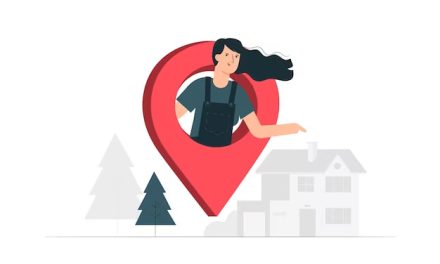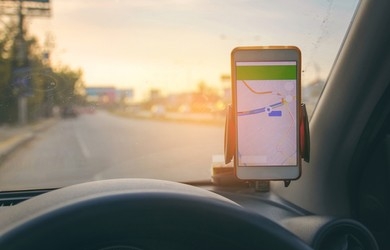In today’s digital age, ensuring that your business is easily discoverable online is crucial for success. One of the most effective ways to enhance your online presence and reach potential customers is by adding your business to Google Maps.
This simple yet powerful tool can put your business on the map, quite literally, making it easier for people to find your establishment when they search for products or services in your area.
In this comprehensive guide, we’ll walk you through the process of how to add a business to Google Maps step by step, so you can boost your local visibility and attract more customers.
Chapter 1: Why Google Maps Matters for Your Business

Before we dive into the nitty-gritty of adding your business to Google Maps, let’s first understand why it’s such a vital step in your digital marketing strategy.
1.1 The Power of Local Search
In the age of smartphones and voice-activated assistants, local search has become a game-changer for businesses. When people are looking for a nearby restaurant, coffee shop, or service provider, they often turn to Google for help. Google Maps, with its integrated search functionality, plays a pivotal role in connecting users with local businesses.
1.2 Enhanced Visibility
By adding your business to Google Maps, you increase the likelihood of being discovered by potential customers in your area. It’s a free and effective way to make your presence known to a broader audience, especially when they’re actively searching for the products or services you offer.
1.3 Credibility and Trust
Having your business listed on Google Maps lends a sense of legitimacy and trustworthiness to your establishment. It signals to potential customers that you are a real, physical business they can visit, which can be a significant factor in their decision-making process.
Chapter 2: Getting Started – Setting Up Your Google Account

Now that you understand why Google Maps is essential for your business, let’s get started with the process of adding your business to this indispensable platform.
2.1 Sign in to Google
The first step is to ensure you have a Google account. If you don’t have one, you’ll need to create one. If you already have a Google account, make sure you’re signed in before proceeding.
2.2 Access Google Business Profile
Google Business Profile (GBP) is the platform through which you’ll add and manage your business on Google Maps. To access it, go to https://www.google.com/business and sign in with your Google account.
Chapter 3: Adding Your Business to Google Maps
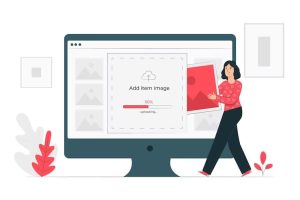
Now that you’re logged into Google Business Profile, it’s time to start adding your business to Google Maps.
3.1 Provide Basic Business Information
Click on the “Add a location” option in Google Business Profile, and you’ll be prompted to enter your business name. Make sure to use your official business name, as consistency is key for online visibility.
3.2 Specify Business Category
Select the category that best describes your business. This helps Google understand what your business is about and match it with relevant user searches.
3.3 Location Information
Enter your business address accurately. Double-check the details to ensure they are correct, as this information will be crucial for potential customers trying to find your physical location.
3.4 Contact Details
Provide a phone number and website URL if applicable. This information allows customers to contact you easily and learn more about your business.
Chapter 4: Verifying Your Business

After submitting your business details, Google will need to verify that you are the legitimate owner or representative of the business. Verification is a critical step in the process.
4.1 Verification Options
Google offers several methods for business verification. The most common options include receiving a postcard by mail, receiving a phone call, or verifying via email. Choose the method that suits you best and follow the instructions provided by Google.
4.2 Postcard Verification
If you choose the postcard option, Google will mail a verification postcard to the address you provided. It typically arrives within a few weeks and contains a verification code. Once you receive it, log in to Google Business Profile and enter the code to complete the verification process.
4.3 Phone or Email Verification
If you opt for phone or email verification, you’ll receive a verification code via the selected method. Enter this code in your Google Business Profile to verify your business instantly.
Chapter 5: Optimizing Your Google Maps Listing
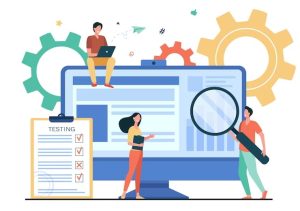
Congratulations! Your business is now on Google Maps. But don’t stop there; optimizing your listing can significantly improve your visibility and attract more customers.
5.1 Add Detailed Information
Enhance your listing by adding comprehensive details about your business. This includes your business hours, services or products offered, and a compelling business description.
5.2 High-Quality Photos
Upload high-resolution images that showcase your business. Photos of your storefront, products, and team can help potential customers get a better sense of what you offer.
5.3 Customer Reviews
Encourage satisfied customers to leave reviews on your Google Maps listing. Positive reviews can boost your reputation and attract more potential customers.
5.4 Monitor and Respond
Regularly monitor your Google Maps listing for customer reviews and questions. Respond promptly and professionally to engage with your audience and build trust.
Chapter 6: Promoting Your Google Maps Listing

Now that your business is listed and optimized on Google Maps, it’s time to promote it to a wider audience.
6.1 Share Your Listing
Share your Google Maps listing on your website, social media profiles, and in email signatures. Encourage customers to check out your listing and leave reviews.
6.2 Google Posts
Take advantage of Google Posts to share updates, promotions, and events directly on your Google Maps listing. This can help attract more attention from potential customers.
Chapter 7: Handling Common Google Maps Listing Issues

When dealing with the process of adding your business to Google Maps, it’s common to encounter various issues that can be frustrating.
Here, we’ll delve into some of the most prevalent challenges and provide comprehensive solutions to help you navigate these obstacles effectively.
7.1 Dealing with Duplicate Listings
Duplicate listings can confuse potential customers and dilute your online presence. Addressing this issue is essential to maintain consistency and accuracy in your Google Maps representation.
To handle duplicate listings:
- Start by identifying all instances of your business on Google Maps.
- Claim ownership of each listing using your Google Business Profile account.
- Merge duplicate listings into a single, accurate representation of your business.
- Monitor your listing regularly to ensure duplicates do not reappear.
7.2 Correcting Incorrect Information
Inaccurate information on your Google Maps listing can harm your business’s reputation and frustrate potential customers. It’s vital to promptly correct any discrepancies to provide accurate information to users.
To rectify incorrect information:
- Log in to your Google Business Profile account and navigate to the listing with the incorrect details.
- Edit the information, ensuring that your business address, phone number, hours of operation, and other key details are accurate.
- Verify the changes, and they will typically reflect on your Google Maps listing within a few days.
7.3 Suspensions and Reinstatement
Google may suspend a business listing for various reasons, such as policy violations or inaccuracies. If this happens, it’s crucial to understand the suspension’s cause and take the necessary steps to reinstate your listing.
To address suspensions and seek reinstatement:
- Review the suspension notification sent by Google, which typically outlines the specific reason for the suspension.
- Correct the issues mentioned in the notification. For instance, if it’s a policy violation, ensure your business complies with Google’s guidelines.
- Request reinstatement through your Google Business account, providing any requested documentation or explanations.
Chapter 8: Leveraging Google Maps Analytics

Google Business Profile offers powerful analytics tools that provide insights into how users interact with your listing. Understanding and utilizing these analytics can significantly enhance your business’s online presence.
8.1 Understanding User Behavior
Google Maps analytics provide valuable data on how users engage with your business listing. By interpreting these insights, you can refine your strategy and improve your listing’s performance.
To make the most of user behavior analytics:
- Analyze data on views, clicks, and actions taken on your listing, such as requests for directions or calls.
- Identify peak viewing times and days to optimize your business hours and availability.
- Monitor trends in user engagement and adjust your listing content accordingly.
8.2 Gaining Insights from Customer Reviews
Customer reviews are a critical aspect of your Google Maps listing. Learning how to glean insights from these reviews can help you understand your strengths and weaknesses, fostering continuous improvement.
To extract meaningful insights from reviews:
- Regularly read and analyze customer reviews, paying attention to recurring themes and sentiments.
- Address any negative feedback promptly and professionally to demonstrate your commitment to customer satisfaction.
- Leverage positive reviews by showcasing them on your listing to build trust with potential customers.
Chapter 9: Advanced Google Maps Strategies

Once you’ve mastered the basics of adding your business to Google Maps, it’s time to explore advanced strategies that can elevate your online presence and attract more customers.
9.1 Advanced Local SEO Strategies
Advanced local SEO techniques can boost your visibility in Google Maps and local search results, helping you stand out from competitors and reach a broader audience.
To implement advanced local SEO:
- Optimize your website for local keywords, ensuring your business aligns with relevant local search queries.
- Build high-quality backlinks from authoritative local websites to increase your online authority.
- Implement schema markup to provide Google with structured data about your business, improving search result display.
9.2 Google Maps Advertising
Google Maps offers advertising opportunities that can enhance your visibility and drive more traffic to your business. Understanding and utilizing these options can be a game-changer for your marketing strategy.
To leverage Google Maps advertising:
- Explore options like promoted pins and local search ads to increase your visibility on the map.
- Define a budget and target audience to maximize the effectiveness of your advertising campaigns.
- Monitor ad performance and make data-driven adjustments to improve your ROI.
Chapter 10: Staying Up-to-Date with Google Maps Changes
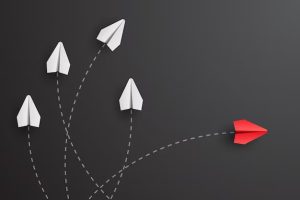
Google frequently updates its algorithms and features, impacting how businesses appear on Google Maps. Staying informed and adapting to these changes is crucial for maintaining a strong online presence.
10.1 Keeping Abreast of Google Updates
Google regularly releases updates that can influence your Google Maps listing’s visibility and performance. Staying informed about these changes is essential to adapt your strategy accordingly.
To stay updated:
- Subscribe to Google’s official updates and notifications to receive information on new features, policies, and algorithm changes.
- Follow industry news and blogs to gain insights into how Google’s updates might impact local searches.
10.2 Best Practices for Ongoing Management
Maintaining your Google Maps listing is an ongoing process. Consistently following best practices ensures your listing remains accurate and competitive in the ever-evolving digital landscape.
To excel in ongoing management:
- Regularly update your business information, including hours of operation, contact details, and photos.
- Monitor and respond to customer reviews and questions promptly and professionally.
- Continuously refine your content and engagement strategy based on analytics and user feedback.
Conclusion: Elevate Your Business with Google Maps
In today’s competitive business landscape, being discoverable online is non-negotiable. Adding your business to Google Maps is a fundamental step towards enhancing your online visibility and attracting more local customers.
With this guide, you’ve learned how to add a business to Google Maps, optimize your listing, and promote it effectively. So, take action today, and put your business on the map for all the right reasons. Google Maps is not just a tool; it’s a pathway to business success in the digital age.
FAQs — How To Add a Business To Google Maps
Q. Why is it important to add my business to Google Maps?
Adding your business to Google Maps is crucial because it enhances your online visibility, making it easier for potential customers to find you when they search for products or services in your area.
Q. Do I need a Google account to add my business to Google Maps?
Yes, you will need a Google account to access and use Google Business Profile, the platform through which you can add and manage your business on Google Maps.
Q. How do I verify my business on Google Maps?
Google offers various verification methods, including receiving a postcard by mail, a phone call, or an email. You choose the method that works best for you and follow the instructions provided.
Q. Can I edit my business information after it’s been added to Google Maps?
Yes, you can edit and update your business information on Google Maps through the Google Business dashboard. It’s important to keep your information accurate and up to date.
Q. Is there a cost associated with adding my business to Google Maps?
No, adding your business to Google Maps through Google Business Profile is free. Google may offer paid advertising options, but the basic listing is complimentary.
Q. How long does it take for my business to appear on Google Maps after I’ve added it?
The time it takes for your business to appear on Google Maps can vary. Typically, it may take a few days to a few weeks, especially if you choose the postcard verification method.
Q. Can I have multiple locations for my business on Google Maps?
Yes, if your business has multiple physical locations, you can add and manage them all through your Google Business Profile account. Each location will have its own listing on Google Maps.