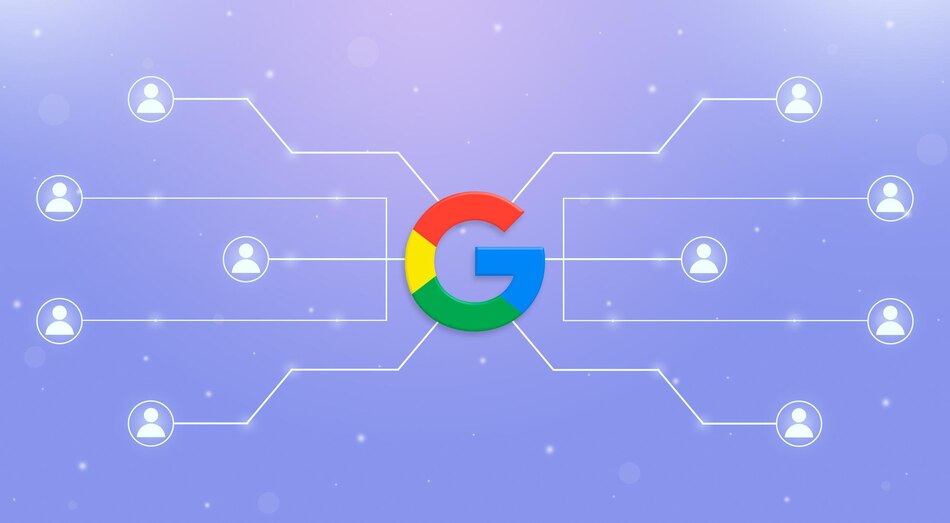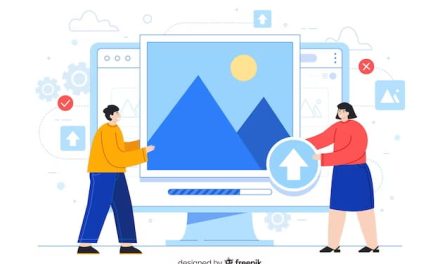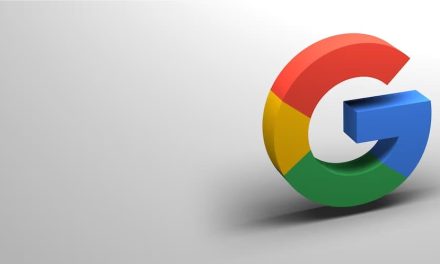If you have a local business, you probably want to attract more customers and leads from your area.
One of the best ways to do that is to link your Google Business Profile to your Google Ads account.
By doing so, you can show your business information, such as your address, phone number, hours, and reviews, along with your ads on Google Search and Maps.
This can help you increase your brand awareness, visibility, and conversions. But how do you link Google Business Profile to Google Ads effectively?
In this blog post, we will share some tips and steps that can help you set up and manage your location extensions in Google Ads.
What is Google Business Profile and Why is it Important?
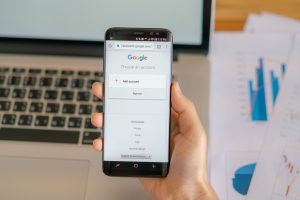
Google Business Profile (formerly known as Google My Business) is a free tool that allows you to create and verify your local business on Google, so your business information can be shown in Google Maps.
With Google Business Profile, you can also add business details, photos, posts, offers, and more to showcase what makes your business unique.
Google Business Profile is important because it can help you:
- Improve your online presence and reputation
- Reach more potential customers who are searching for your products or services near them
- Provide useful information and updates to your customers
- Engage with your customers and get feedback
- Analyze and optimize your performance
What are Location Extensions and Why are they Important?
Location extensions are a type of ad extension that show your business information, such as your address, phone number, or a map pin, along with your ads on Google Search and Maps.
Location extensions can also include a link to your location page, which is a Google-hosted page that provides more details about your business, such as directions, photos, and customer ratings.
Location extensions are important because they can help you:
- Increase your ad relevance and quality score
- Drive more foot traffic and calls to your business
- Boost your click-through rate and conversions
- Track and measure your location actions, such as store visits or calls
How to Link Google Business Profile to Google Ads?

To link Google Business Profile to Google Ads, you need to have both a Google Business Profile account and a Google Ads account.
If you don’t have them yet, you can sign up for free. Once you have both accounts, you can follow these steps to link them:
- Sign in to your Google Ads account.
- Click the Tools & Settings icon at the top right corner of the page.
- Under “Setup”, click Linked Accounts.
- Under “Google Business Profile”, click Details.
- Click + Link.
- Select the Google Business Profile account that you want to link to your Google Ads account.
- Choose the locations that you want to use for location extensions.
- Click Done.
You can also link Google Business Profile to Google Ads during the new onboarding experience when you create a Smart campaign.
A Smart campaign is a simple and automated way to advertise your business on Google without much hassle. To link a Smart campaign to your Google Business Profile, make sure that:
- You use the same email address for both accounts
- You verify your business location on Google Business Profile
- You select the option to show ads on Search Networks and Maps when creating your campaign
How to Manage Your Location Extensions in Google Ads?
Once you link Google Business Profile to Google Ads, you can manage your location extensions in Google Ads by following these steps:
- Sign in to your Google Ads account.
- Click the Ads & Extensions tab in the sidebar.
- Click Extensions at the top of the page.
- Click + Create extension.
- Select Location Extension from the drop-down menu.
- Choose the locations that you want to use for location extensions.
- Click Save.
You can also edit or remove your location extensions at any time by clicking on the extension name and making the necessary changes.
How to Measure Your Location Extension Performance in Google Ads?
To measure how well your location extensions are performing in Google Ads, you can use various metrics and reports, such as:
- Location actions: These are the actions that users take after seeing or clicking on your location extensions, such as getting directions, calling your business, or visiting your website. You can see these metrics in the “Extensions” tab of your campaign or ad group level.
- Store visits: These are the visits that users make to your physical store within 30 days after clicking on one of your ads. You can see these metrics in the “Store visits” column of your campaign or ad group level.
- Geographic report: This is a report that shows how well your ads are performing in different locations, such as countries, regions, cities, or postal codes. You can see this report in the “Locations” tab of your campaign or ad group level.
Conclusion
Linking Google Business Profile to Google Ads is a great way to promote your local business on Google and attract more customers and leads from your area.
By following the tips and steps we have shared in this blog post, you can set up and manage your location extensions in Google Ads easily and effectively.
However, linking Google Business Profile to Google Ads is not enough to ensure your success.
You also need to optimize your ads, keywords, bids, and budget to reach your target audience and achieve your goals.