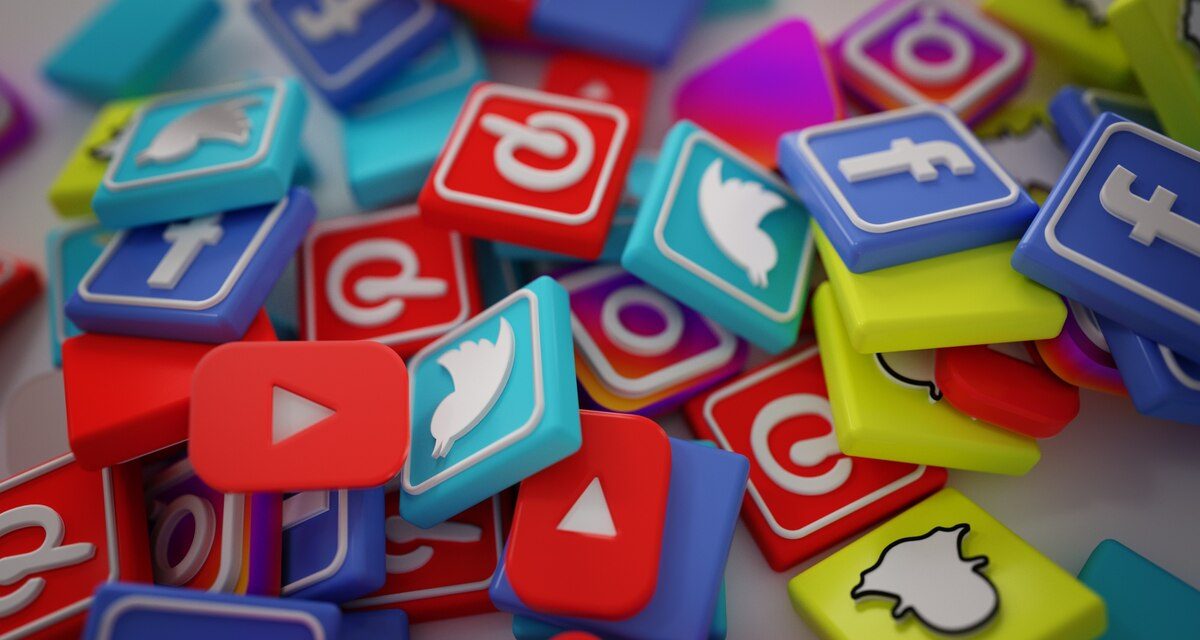Google My Business is a free tool that allows you to manage your online presence across Google, including Search and Maps.
By creating and verifying a Google My Business profile, you can showcase your business information, attract customers, and get insights into how people find and interact with your business online.
One of the features of Google My Business is that it can display your social media profiles on your profile, such as Facebook, Twitter, Instagram, YouTube, and LinkedIn.
This can help you connect with your customers on different platforms, increase your brand awareness, and drive more traffic to your website and social media pages.
However, you may have noticed that there is no option to add social media links directly to your Google My Business profile. Which makes people wonder how to add social media to Google my Business.
That’s because Google automatically adds social media profiles to profiles for eligible businesses based on various factors. These factors include:
Consistency: Your social media profiles should have the same name, address, phone number, and website as your Google My Business profile.
Relevance: Your social media profiles should be relevant to your business category and location.
Prominence: Your social media profiles should have a significant number of followers, likes, reviews, or other forms of engagement.
So how can you influence these factors and make sure that Google adds your social media profiles to your Google My Business profile? Here are some steps you can follow:
1. Add Your Website Link to Google My Business
The first step is to add your website link to your Google My Business profile. This will help Google establish a connection between your profile and your website, which is where you will link to your social media profiles later. To add your website link to your Google My Business profile:
- Sign in to Google My Business.
- Select the profile you want to edit.
- Click on the Info tab on the left menu.
- Click on the pencil icon next to the Website section.
- Enter your website URL and click Apply.
Make sure that your website URL is secure with the https protocol and matches the one on your social media profiles.
2. Create Social Media Profiles
![]()
The next step is to create social media profiles for your business on the platforms that you want to be displayed on your Google My Business profile.
Having more social media profiles gives you more opportunities to provide information about your business to Google’s Knowledge Graph, which is where Google pulls information for your profile.
A good strategy is to create an account on each of these popular social media platforms for your business:
Make sure that each social media profile has the same name, address, phone number, and website as your Google My Business profile. Also, use high-quality images and logos for your profile pictures and cover photos.
3. Add Social Media To Google My Business (Cross Link)
As you create your social media profiles, you should also include links to your main website and each of the other social media profiles within the account settings section.
This will create an interconnected network that will help Google verify the associations between your social media profiles and your business.
For example, on Facebook, you can add links to your website and other social media profiles in the About section of your page.
On Twitter, you can add links to your website and other social media profiles in the Bio section of your profile.
On LinkedIn, you can add links to your website and other social media profiles in the Contact Info section of your page.
4. Link From The Website To The Social Media Profiles
Another important step is to add links from your website to your social media profiles. This will reinforce the relationship between your website and your social media profiles to Google and make them more prominent.
You can do this by displaying your social media links prominently in these three areas of your website:
- Header: This is the top section of your website that usually contains your logo and navigation menu. You can add icons or buttons for each of your social media profiles in this area so that they are visible on every page of your website.
- Footer: This is the bottom section of your website that usually contains some information about your business and some links. You can add icons or buttons for each of your social media profiles in this area as well so that they are visible on every page of your website.
- Sidebar: This is the side section of your website that usually contains some widgets or features. You can add a widget or a feature that displays your social media profiles in this area, especially on your blog or content pages.
Make sure that each icon or button has a descriptive alt text or title attribute that includes your business name and the social media platform name. For example, “The Fang Law Firm on Facebook” or “Simon Law on LinkedIn”.
5. Include Schema Markup On Your Website
This step is a bit technical, but it can help you provide structured data to Google about your business and your social media profiles.
Schema markup is a code that you can add to your website to help Google understand the content and context of your website better.
One of the schema types that you can use is the sameAs property, which allows you to specify the URLs of your social media profiles that are associated with your business.
This can help Google confirm the connections between your social media profiles and your business and display them on your Google My Business profile2.
To use the sameAs property, you need to add a script tag with the type attribute set to “application/ld+json” and the content attribute set to a JSON-LD object that contains the following information:
@context: This should be set to “http://schema.org/”.
@type: This should be set to the type of your business, such as “Attorney”, “Restaurant”, or “LocalBusiness”.
- Name: This should be set to the name of your business as it appears on your Google My Business profile.
- AlternateName: This should be set to any variations of your business name that you use on your social media profiles.
- Description: This should be set to a brief description of your business and what it offers.
- SameAs: This should be set to an array of URLs of your social media profiles.
Here is an example of how the schema markup code would look like for a law firm:
<script type=“application/ld+json”> { “@context”: “http://schema.org/”, “@type”: “Attorney”, “name”: “The Fang Law Firm”, “alternateName”: “The Fang Law Firm, P.C.”, “description”: “At The Fang Law Firm, our Denver personal injury lawyers are passionate about personalized service for your unique personal injury claim.”, “sameAs”: [ “https://www.facebook.com/TheFangLawFirm/”, “https://twitter.com/TheFangLawFirm”, “https://www.linkedin.com/company/the-fang-law-firm-p-c-/”, “https://www.youtube.com/channel/UCxZxqXQ0n0f5Z9y3c0tLw9g”, “https://www.instagram.com/thefanglawfirm/” ] } </script>
You can use a tool like Google’s Structured Data Testing Tool to check if your schema markup code is valid and error-free.
6. Grow Your Audience By Promoting Posts
The next step is to grow your audience and engagement on your social media profiles by promoting your posts.
This will make your social media profiles more relevant and prominent to Google and increase the chances of them being displayed on your Google My Business profile.
You can promote your posts by using paid advertising options on each social media platform, such as Facebook Ads, Twitter Ads, LinkedIn Ads, etc.
You can also promote your posts by sharing them with relevant groups, communities, influencers, or hashtags on each platform.
Make sure that your posts are relevant to your business category and location, and that they provide value to your audience.
You can also use calls to action to encourage your audience to visit your website, leave a review, or contact you.
7. Frequently Create Quality Posts That Get Engagement

The final step is to frequently create quality posts that get engagement on your social media profiles.
This will also make your social media profiles more relevant and prominent to Google and increase the chances of them being displayed on your Google My Business profile.
You can create quality posts by following these tips:
- Use high-quality images and videos that capture attention and showcase your products or services.
- Use catchy headlines and captions that spark curiosity and interest.
- Use questions, polls, quizzes, or contests to invite feedback and interaction.
- Use testimonials, reviews, case studies, or success stories to build trust and credibility.
- Use humor, emotion, or storytelling to connect with your audience on a personal level.
- Use hashtags, keywords, or tags to optimize your posts for search and discovery.
Make sure that you respond to comments, messages, reviews, or mentions on your social media profiles in a timely and professional manner.
You can also use analytics tools to measure the performance of your posts and optimize them accordingly.
Conclusion
Adding social media profiles to Google My Business can help you boost your online presence, connect with your customers, and drive more traffic to your website and social media pages.
However, you cannot add social media links directly to your Google My Business profile.
Instead, you need to follow some steps to influence Google’s algorithm to display your social media profiles on your profile. These steps include:
- Adding your website link to Google My Business
- Creating social media profiles for your business
- Cross-linking each social media property
- Linking from the website to the social media profiles
- Including schema markup on your website
- Growing your audience by promoting posts
- Frequently creating quality posts that get engagement
By following these steps, you can increase the chances of Google adding your social media profiles to your Google My Business profile and enjoy the benefits of having a strong online presence for your business.
I hope this article was helpful and informative. If you have any questions or feedback, don’t hesitate to reach us.