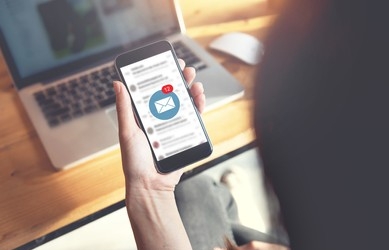Google Business Profile is a free tool that allows you to manage your online presence across Google, including Search and Maps.
You can use it to create and update your business profile, attract new customers, and interact with them through messages.
However, sometimes you may encounter issues with Google Business Profile not showing messages up on your app or website.
This can be frustrating and potentially harmful to your business reputation and customer satisfaction.
In this blog post, we will explain why Google Business Profile messaging may not work properly, and how to fix it in a few simple steps.
We will also share some tips on how to optimize your messaging strategy and get the most out of this feature.
Why is Google Business Profile Messaging Not Showing?

There are several possible reasons why Google Business Profile messaging may not show up on your app or website. Some of the most common ones are:
Incorrect or outdated contact information
Make sure that your business name, address, and phone number match what’s listed on your Google Business Profile page.
Messaging not enabled for your business
In order to start using Business Messages, you first need to enable messaging for your business.
This can be done from the “Business Settings” section of your Google Business Profile app or website.
Poor internet connection
If your internet connection is slow or unstable, you may not be able to receive or send messages. Check your network settings and try again.
Outdated Google Play Services
Google Play Services is a component that connects apps to other Google services, such as Google Sign-In and Google Maps.
If it is not up-to-date, it may cause problems with Google Business Profile messaging.
You can update it from the “App Details” section of your Google Play Services app.
Privacy settings
If you are using Chrome browser to chat with businesses, you may need to turn off “browse privately” or “Incognito mode”.
This mode prevents websites from storing cookies and other data on your device, which may interfere with Google My Business messaging.
You can switch between Incognito tabs and regular Chrome tabs from the top right corner of your browser.
Premium SMS
Premium SMS is a type of SMS message, mostly used for charity or voting activities, that is more expensive than your normal mobile phone plan.
Some businesses may use Premium SMS to communicate with customers, which requires your permission.
To allow Premium SMS, go to the “Special app access” section of your Android settings app.
How to Fix Google Business Profile Messaging Not Showing?
If you have checked the possible causes mentioned above and still cannot see or send messages on Google Business Profile, you can try the following solutions:
Clear cache and data from Google Play Services
Cache and data are temporary files that help apps run faster and smoother.
However, they may also cause errors or glitches if they are corrupted or outdated.
To clear cache and data from Google Play Services, go to the “Storage” section of your Google Play Services app, and tap on “Clear Cache” and “Clear All Data”.
Clear cache and data from Google Play Store
Similarly, clearing cache and data from Google Play Store can help fix issues with downloading or updating apps.
To do so, go to the “Storage” section of your Google Play Store app, and tap on “Clear Cache” and “Clear Data”.
Contact Google support
If none of the above solutions work, you may need to contact Google support for further assistance.
You can do so by filling out this form, or by calling 1-844-491-9665.
How to Optimize Your Google Business Profile Messaging Strategy?

Google Business Profile messaging is a great way to connect with your customers and provide them with quick and personalized answers.
However, to make the most out of this feature, you need to follow some best practices and tips:
Respond promptly
Customers expect fast responses when they message businesses online.
According to a study by HubSpot, 90% of customers rate an immediate response as important or very important when they have a customer service question.
Therefore, you should try to reply to messages within 24 hours or less.
Use templates
Templates are pre-written responses that you can use to answer common questions or requests from customers.
They can save you time and effort, as well as ensure consistency and accuracy in your communication.
You can create and manage templates from the “Messaging” section of your Google Business Profile app or website.
Turn on smart replies
Smart replies are automated responses that use artificial intelligence to suggest relevant answers based on the customer’s message.
They can help you handle simple inquiries faster and more efficiently.
You can turn on smart replies from the “Messaging” section of your Google Business Profile app or website.
Monitor your performance
You can track and measure your messaging performance from the “Insights” section of your Google Business Profile app or website.
You can see how many messages you receive, how many you reply to, and how long it takes you to respond.
You can use this data to identify areas of improvement and optimize your messaging strategy.
Google Business Profile Not Showing Messages (Fixed)
Google Business messaging is a powerful tool that can help you attract and retain customers, as well as improve your online reputation and visibility.
However, sometimes it may not work as expected, and you may need to troubleshoot it.
In this blog post, we have explained why Google Business messaging may not show up on your app or website, and how to fix it in a few simple steps.
We have also shared some tips on how to optimize your messaging strategy and get the most out of this feature.
We hope you found this blog post helpful and informative. If you have any questions or feedback, please feel free to leave a comment below. Thank you for reading!