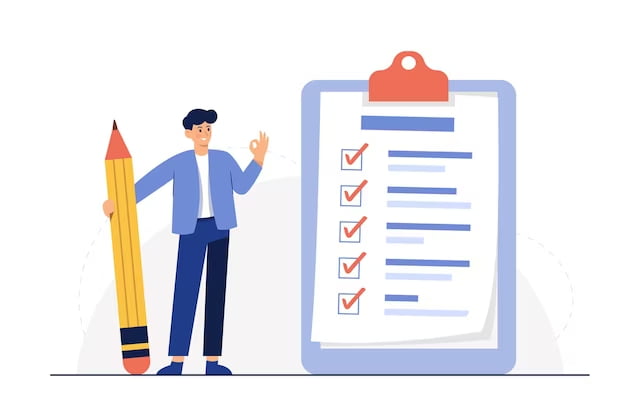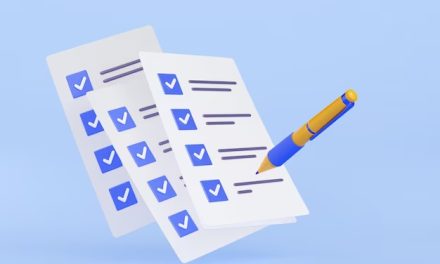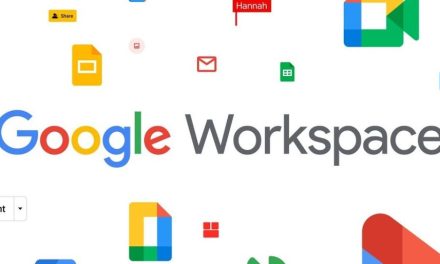Google Forms is a free online tool that allows you to create and share surveys, quizzes, polls, feedback forms, and more. You can use Google Forms to collect data from your audience, analyze the results, and generate reports.
You can also customize your forms with different themes, colors, images, and questions. But how to make your own Google Form? In this article, we will show you how to do it in a few easy steps.
What is a Google Form?
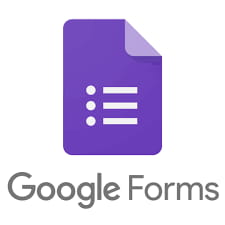
A Google Form is a web-based form that you can create and share using your Google account. You can access Google Forms from any device with an internet connection and a web browser. You can also use the Google Forms app on your mobile device.
A Google Form consists of two parts: the form and the responses. The form is the interface that your respondents see and interact with. The responses are the data that your respondents submit through the form. You can view and manage your responses in a spreadsheet or a summary report.
Why Make Your Own Google Form?
Making your own Google Form can have many benefits, such as:
Save Time And Money
You can create and share your form for free and in minutes. You don’t need any coding or design skills. You just need to drag and drop the elements you want and adjust the settings as you like.
Reach Your Audience
You can share your form with anyone who has an email address or a link to your form. You can also embed your form on your website, blog, social media, or other platforms. You can also collect responses offline by using the Google Forms app.
Collect Data
You can collect various types of data from your respondents, such as text, numbers, dates, multiple choice, checkboxes, dropdowns, scales, grids, etc. You can also add validation rules, logic branches, and required questions to ensure the quality of your data.
Analyze Data
You can view and analyze your data in real-time using charts, graphs, tables, and filters. You can also export your data to Google Sheets or other formats for further analysis.
Generate Reports
You can generate professional-looking reports from your data using templates or custom designs. You can also share your reports with others or download them as PDFs.
How to Make Your Own Google Form?
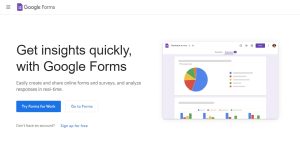
To make your own Google Form, you need to follow these steps:
- Step 1: Go to Google Forms and sign in with your Google account. If you don’t have one, you can create one for free.
- Step 2: Click on the Blank form icon or choose one of the templates from the gallery. This will open a new form in a new tab.
- Step 3: Give your form a title and a description. You can also change the theme, color, font, and background of your form by clicking on the Customize icon at the top right corner of the screen.
- Step 4: Add questions to your form by clicking on the Plus icon at the bottom right corner of the screen. You can choose from different types of questions, such as short answers, paragraphs, multiple choice, checkboxes, dropdowns, etc. You can also add images, videos, sections, titles, descriptions, etc. by clicking on the icons next to the Plus icon.
- Step 5: Edit your questions by clicking on them. You can change the question text, add help text or hints, make the question required or optional, add validation rules or logic branches, etc. You can also rearrange or delete your questions by dragging and dropping them or clicking on the More icon at the top right corner of each question.
- Step 6: Preview your form by clicking on the Eye icon at the top right corner of the screen. This will open a new tab that shows what your form looks like to your respondents. You can also test your form by filling it out and submitting it.
- Step 7: Share your form by clicking on the Send icon at the top right corner of the screen. This will open a window that allows you to choose how you want to share your form. You can send it via email, copy and paste a link to your form, embed it on a website or blog, or share it on social media or other platforms.
- Step 8: View and manage your responses by clicking on the Responses tab at the top of the screen. This will show you a summary report of your responses with charts, graphs, tables, and filters. You can also view each response individually by clicking on them. You can also export your responses to Google Sheets or other formats by clicking on the More icon at the top right corner of the screen.
Google Forms — Create One Today!
Google Forms is a powerful tool that allows you to create and share surveys, quizzes, polls, feedback forms, and more. It can help you save time and money, reach your audience, collect data, analyze data, and generate reports. To make your own Google Form, you just need to follow a few easy steps that we have explained in this article.
We hope that this article has helped you learn how to make your own Google Form. If you have any questions or feedback, please feel free to contact us anytime. We are always happy to hear from you!