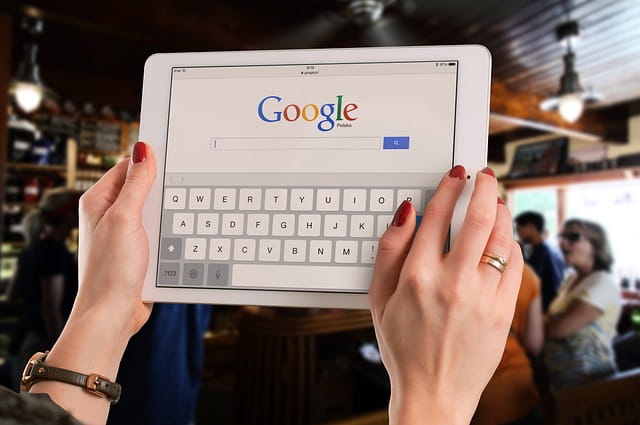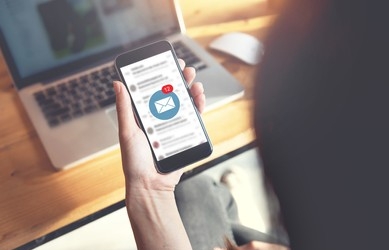If you have a Google Business Profile, you might want to add other people as admins to help you manage it. Adding admins can allow you to delegate tasks, share responsibilities, and collaborate more effectively.
But how to add admin to Google Business Profile? In this article, we will show you how to do it in a few simple steps.
What is a Google Business Profile?
A Google Business Profile is a free listing that showcases your business on Google Search and Maps. It can help you attract and engage customers, showcase your products and services, and collect reviews and feedback. A Google Business Profile can also help you improve your online visibility and reputation.
To create a Google Business Profile, you need to have a Google account and verify your business information. You can do this by using the Google My Business app or website.
Why Add Admins to Your Google Business Profile?
Adding admins to your Google Business Profile can have many benefits, such as:
Save Time and Effort
You can assign different tasks to different admins, such as updating your business information, responding to customer reviews, creating posts, etc. This can help you save time and effort and focus on other aspects of your business.
Share Access and Control
You can share access and control of your Google Business Profile with other people who are involved in your business, such as partners, employees, managers, etc. This can help you improve communication and collaboration and avoid conflicts and misunderstandings.
Enhance Security and Privacy
You can limit the access and permissions of each admin according to their role and responsibility. This can help you protect your business data and prevent unauthorized changes or misuse.
How to Add Admins to Your Google Business Profile?
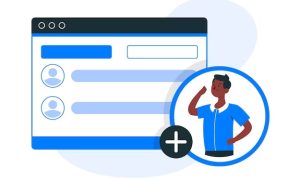
To add admins to your Google Business Profile, you need to follow these steps:
Step 1
Sign in to your Google My Business account using the same email address that you used to create your Google Business Profile.
Step 2
Select the location that you want to manage from the menu on the left side of the screen. If you have multiple locations, you can also use the search box or the map view to find the one that you want.
Step 3
Click on the Users icon on the menu bar at the top of the screen. This will open a window that shows the current users of your Google Business Profile.
Step 4
Click on the Add Users icon at the top right corner of the window. This will open another window that allows you to invite new users.
Step 5
Enter the email address of the person that you want to add as an admin. You can also select their name from your contacts list if they are already connected to your Google account.
Step 6
Choose the role that you want to assign to the new user. There are three roles available: Owner, Manager, and Site Manager. Each role has different levels of access and permissions. Here is a brief overview of each role:
- Owner: The owner has full control over the Google Business Profile. They can edit all aspects of the profile, add or remove users, transfer ownership, delete the profile, etc. There can be only one primary owner per profile, but there can be multiple owners with equal rights.
- Manager: The manager has most of the same capabilities as the owner, except for some sensitive actions such as transferring ownership, deleting the profile, etc. They can edit all aspects of the profile, add or remove site managers, respond to reviews, create posts, etc.
- Site Manager: The site manager has limited capabilities compared to the owner and manager. They can edit some aspects of the profile, such as hours, phone number, website, etc. They can also respond to reviews and create posts.
Step 7
Click on Invite. The new user will receive an email invitation with a link to accept their role. Once they accept it, they will be added as an admin to your Google Business Profile.
Summary
Adding admins to your Google Business Profile can help you manage it more efficiently and effectively. You can share access and control with other people who are involved in your business and assign them different roles and permissions according to their needs.
To add admins to your Google Business Profile, you just need to follow a few simple steps that we have explained in this article.
We hope that this article has helped you learn how to add admin to Google Business Profile. If you have any questions or feedback, please feel free to contact us anytime. We are always happy to hear from you!